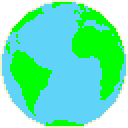 <IMG
SRC="globe.gif">
<IMG
SRC="globe.gif">or
<IMG SRC="images/globe.gif">
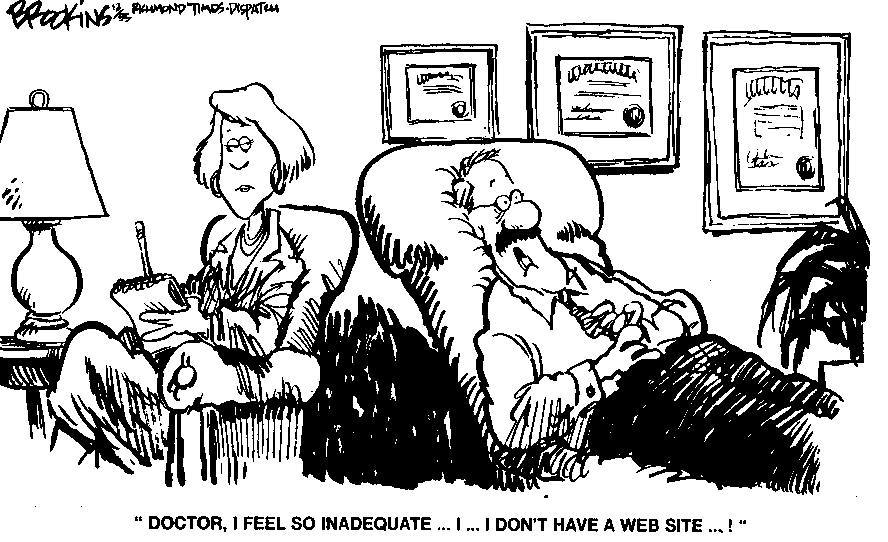
© Richmond Virginia Times-Dispatch, December, 1995
Used with
permission of its creator Gary Brookins
Latest version of HTML defined using eXtensible Markup Language (XML) and is often called XHTML
This Guide refers to it as HTML
HTML documents are in plain text format and can be created using any text editor
<HTML>
<HEAD>
<TITLE>Buster Dunsmore's Homepage</TITLE>
<!-- Created by Buster Dunsmore, Jan 11, 04 -->
</HEAD>
<BODY>
<H1>Buster Dunsmore's Homepage</H1>
HTML documents are in plain text format and can be created using
any text editor.
<P>
</BODY>
</HTML>
What this looks like on the Web
HTML uses markup tags to tell Web browser how to display text
HTML tags are usually paired --
<H1> and
</H1>
This is referred to as a "container" ... like an H1 container, a BODY container, a TITLE container, ....
<H1> tells Web browser to start formatting level-one heading
</H1> tells browser that heading is complete
Sample exception to pairing rule above is <P> (paragraph) tag ... known as "standalone" tag
NOTE: HTML is not case sensitive. <title> is equivalent to <TITLE> or <TiTlE>.
<!-- text --> is comment in HTML source
Not all tags are supported by all Web browsers
If browser does not understand tag, it just ignores it
<TITLE>Multivertebrate Lab</TITLE>
HTML has six levels of headings, numbered 1 through 6, with 1 being most prominent
<Hy>Text of heading </Hy>
where y is number between 1 and 6
<H1>
Welcome to the Multivertebrate Lab
</H1>
In many documents, first heading is identical to title
ALIGN attribute can be used to explicitly specify horizontal alignment
ALIGN=LEFT -- Heading is flush left (default)
ALIGN=CENTER -- Heading is centered
ALIGN=RIGHT -- Heading is flush right
The agent slowly began to seep through the floorboard until the entire floor below was filled with deadly acid.
Browser ignores any indentations or blank lines in source text
However, to preserve readability in HTML files, headings should be on separate lines, and paragraphs should be separated by blank lines (in addition to <P> tags)
Originally <P> tag was un-matched and used at end of paragraph
Newer version can be used with matching <P> ... </P> tags
With newer version ALIGN attribute can be used
<P> ... </P>
same as
<P ALIGN=LEFT> ... </P>
This crucial Civil War campaign (April-July 1863) captured the last Confederate fortress on the Mississippi River, divided the Confederacy in two, and gave the Union complete control of the river. This victory, along with that at Gettysburg, Pennsylvania, (July 1-3, 1863) tilted the war in favor of the North.
<P ALIGN=CENTER> ... </P>
This crucial Civil War campaign (April-July 1863) captured the last Confederate fortress on the Mississippi River, divided the Confederacy in two, and gave the Union complete control of the river. This victory, along with that at Gettysburg, Pennsylvania, (July 1-3, 1863) tilted the war in favor of the North.
<P ALIGN=RIGHT> ... </P>
This crucial Civil War campaign (April-July 1863) captured the last Confederate fortress on the Mississippi River, divided the Confederacy in two, and gave the Union complete control of the river. This victory, along with that at Gettysburg, Pennsylvania, (July 1-3, 1863) tilted the war in favor of the North.
Browser highlights these regions (usually with color blue and underlines) to indicate that they are hypertext links
HTML's single hypertext-related tag is <A>, which stands for anchor
To include anchor in your document:
Start anchor with <A
Specify document that is being pointed to by entering parameter HREF="filename" followed by closing right angle bracket >
Enter text that will serve as hypertext link in current document
Enter ending anchor tag: </A>
<A HREF="MaineStats.html">Maine</A>
MaineStats.html is in same directory as first document
Link to documents in other directories by specifying relative path from current document to linked document
<A HREF="Atlantic/NJ.html">New Jersey
</A>
These are called relative links
In general, you should use relative links, because...
They are shorter
It is easier to move group of documents to another location, because relative path names will still be valid
Use absolute pathnames when linking to documents that are not directly related
Uniform Resource Locators (URLs) specify location of files on other servers
scheme://host.domain[:port]/path/filename
where scheme is something like
Port number can generally be omitted
<A HREF="http://www.cbs.com/dec.html">
Late Night Schedule for December</A>
www might be an alias -- www.cbs.com might be alias for bigeye.cbs.com
For security, www alias usually maps to specific directory
www.cbs.com might go to www.cbs.com/public/.www
Link to directory is to default file in that directory -- index.html (typical), welcome.html, homepage.html
http://www.cbs.com --> http://www.cbs.com/index.html which is really www.cbs.com/public/.www/index.html
http://web.ics.purdue.edu/~jones --> http://web.ics.purdue.edu/~jones/index.html which is really ...~jones/www/index.html
On web.ics.purdue.edu ... index.html is the default, followed by index.htm, index.shtml and index.cgi
To make a link that sends e-mail...
Please send any comments or
suggestions to
<A HREF = "mailto:dunsmore@purdue.edu">
the instructor</A>.
which looks like this...
Please send any comments or suggestions to the instructor.
To make a link that sends e-mail to multiple recipients...
Please send any comments or suggestions to
<A HREF = "mailto: mckinsec@purdue.edu,
luks@purdue.edu, Chiefy81@hotmail.com,
zaveri@purdue.edu, dunsmore@purdue.edu">
the instructors</A>.
which looks like this...
Please send any comments or suggestions to the instructors.
This also works...
Please send any comments or suggestions to
<A HREF = "mailto:
Cheryl McKinsey <mckinsec@purdue.edu>,
Alok Dalal <luks@purdue.edu>,
Mike Schmidt <Chiefy81@hotmail.com>,
Vivek Zaveri <zaveri@purdue.edu>,
Buster Dunsmore <dunsmore@purdue.edu>">
the instructors</A>.
which looks like this...
Please send any comments or suggestions to the instructors.
You can even supply information for other mail fields...
Please send any comments or suggestions to
<A HREF = "mailto:
Cheryl McKinsey <mckinsec@purdue.edu>,
Alok Dalal <luks@purdue.edu>,
Mike Schmidt <Chiefy81@hotmail.com>,
Vivek Zaveri <zaveri@purdue.edu>,
Buster Dunsmore <dunsmore@purdue.edu>?
subject=Some suggestions about the class&
body=I would like the following changes:&
cc=David Tabion <tabiondg@purdue.edu>">
the instructors</A>.
Please send any comments or suggestions to
the
instructors.
Set link from document A to specific section in document B
Set up named anchor in document B
Here is <A NAME="history">some text</A>
Create link in document A, include not only filename, but also named anchor, separated by hash mark (#)
This is my
<A HREF="docB.html#history">link</A>
to document B
Links to Specific Sections Within Current Document
This is a
<A HREF = "#history">history link</A>
from within Document B
Enter <LI> tag followed by individual item. Follow item with </LI> tag.
End with closing list </UL> tag.
<UL>
<LI> apples </LI>
<LI> bananas </LI>
</UL>
<OL>
<LI> oranges </LI>
<LI> peaches</LI>
<LI> grapes</LI>
</OL>
<OL> is the same as <OL TYPE=1> (Arabic numbers)
<OL TYPE=A> (capital letters)
<LI> oranges </LI>
<LI> peaches </LI>
<LI> grapes </LI>
</OL>
<OL TYPE=a> (small letters)
<LI> oranges </LI>
<LI> peaches </LI>
<LI> grapes </LI>
</OL>
<OL TYPE=I> (Large Roman numerals)
<LI> oranges </LI>
<LI> peaches </LI>
<LI> grapes </LI>
</OL>
<OL TYPE=i> (Small Roman numerals)
<LI> oranges </LI>
<LI> peaches </LI>
<LI> grapes </LI>
</OL>
The START attribute may be used with the OL tag to start at a specific number. Also, the VALUE attribute may be used with the LI tag to skip unwanted numbers.
<OL START=3>
<LI> oranges </LI>
<LI> peaches </LI>
<LI VALUE=7> grapes </LI>
<LI> apples </LI>
<LI> raisins </LI>
</OL>
Notice how this works for a list NOT using standard Arabic numbers:
<OL TYPE=A START=3>
<LI> oranges </LI>
<LI> peaches </LI>
<LI VALUE=7> grapes </LI>
<LI> apples </LI>
<LI> raisins </LI>
</OL>
<DL>
<DT> NCSA
<DD> NCSA, National Center for
Supercomputing Applications, is
located on the campus of the
University of Illinois at
Urbana-Champaign.
<DT> Cornell Theory Center
<DD> CTC is located on the campus of
Cornell University in Ithaca,
New York.
</DL>
<UL>
<LI> A few New England states: </LI>
<UL>
<LI> Vermont </LI>
<LI> New Hampshire </LI>
</UL>
<LI> One Midwestern state: </LI>
<UL>
<LI> Michigan </LI>
</UL>
</UL>
<PRE>
#!/bin/csh
cd $SCR
cfs get mysrc.f:mycfsdir/mysrc.f
cfs get myinfile:mycfsdir/myinfile
fc -02 -o mya.out mysrc.f
mya.out
cfs save myoutfile:mycfsdir/myoutfile
rm *
</PRE>
#!/bin/csh
cd $SCR
cfs get mysrc.f:mycfsdir/mysrc.f
cfs get myinfile:mycfsdir/myinfile
fc -02 -o mya.out mysrc.f
mya.out
cfs save myoutfile:mycfsdir/myoutfile
rm *
HTML tags are honored inside the <PRE> container
<PRE>
I have embedded a
<A HREF="sample.html">hyperlink</A>
in this material.
</PRE>
I have embedded a
hyperlink
in this material.
The same goes for the <CODE>, <TT>, and <KBD> text tags
I have <CODE>embedded a
<A HREF="sample.html">hyperlink</A>
in this</CODE> material.
I have embedded a hyperlink in
this material.
The <XMP> tag (which stands for ``eXaMPle'') is like the <PRE> tag, except that it ignores all HTML tags
<XMP>
I have embedded a
<A HREF="sample.html">hyperlink</A>
in this material.
</XMP>
Enter tagged text
End passage with </tag>
iostream.h header file.
(Displayed in fixed-width font.)
<BIG>
BIGger font -- When the hammer hit her
thumb, she screamed in agony.
<SMALL>
SMALLer font -- Across the room he
caught a glimpse of a tiny little mouse heading toward Mr.
Wilson.
To use one of these characters in HTML document, you must enter its special character sequence instead:
intended to keep words together on a line
"Elwood Scuggins" will appear as
Elwood Scuggins
on one line
can be used to create spaces that the browser does not ignore
For example,
"one two three"
will appear
as
one two three
To make an indented paragraph...
" It was a dark and stormy night." will appear as
It was a dark and stormy night. Sam Slade pulled his old rattle-trap Ford up to the curb when he saw the light in the apartment window.
Stop.
Drop.
And roll!
<CENTER> -- All lines of text between <CENTER> and </CENTER> are centered between current left and right margins
Default is shaded engraved line
<HR NOSHADE> -- For those times when you really want solid bar
<HR SIZE=number> -- how thick is horizontal rule to be; default is 2
<HR WIDTH=number|percent> -- Default horizontal rule is always as wide as page. With WIDTH tag, can specify exact width in pixels, or relative width measured in percent of document width.
A "pixel" is a PICture ELement -- the colored dots that make up pictures and lines. There are generally about 72 pixels per inch.
<HR ALIGN=LEFT|RIGHT|CENTER> -- For small rules, pushed up against left margin, right margin, or centered on page (centered is default)
Because of the way they store colors: GIF images are better (clearer, smaller files) for cartoon-like images with 32 colors or so. JPEG images are better (sharper, smaller files) for photograph-like images with thousands of colors. PNG was expected to replace GIF, but has not caught on.
<IMG SRC="image_URL">
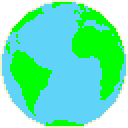 <IMG
SRC="globe.gif">
<IMG
SRC="globe.gif">
or
<IMG SRC="images/globe.gif">
A large collection of public domain images (clip art) is available at ClipartGuide.com.
Put in alternative text to use if Web browser is not currently displaying images
<IMG ALT= "Big World" SRC="globe.gif">
displays...
Big World
instead of globe image
Also, "Big World" can be seen if cursor rests on top of image without moving for few seconds
<IMG SRC="images/doggie.jpg" WIDTH=400 HEIGHT=300>

Do this for speed
Leaves right amount of space for image, but continues laying out document with hole into which image will be placed
WIDTH and HEIGHT values that differ from actual width and height of image scale image to fit
<IMG SRC="images/doggie.jpg" WIDTH=200 HEIGHT=150>

<IMG SRC="images/doggie.jpg" WIDTH=600 HEIGHT=450>

Be sure to use width and height that have same ratio as actual image or you will get strange image
<IMG SRC="images/doggie.jpg" WIDTH=100 HEIGHT=300>

Can specify ONLY width or height
Browser will scale other dimension appropriately and display image
<IMG SRC="images/doggie.jpg" WIDTH=100>will display smaller (but appropriately scaled) image 100 pixels wide

Can also use percentages
<IMG SRC="images/doggie.jpg" HEIGHT=50%>
will display larger (but appropriately scaled) image 50% as high as screen size

Example of LOWSRC attribute
<IMG SRC="large.jpg" LOWSRC="small.gif" WIDTH=400 HEIGHT=200>
Most browsers recognize LOWSRC
Those that do not just ignore it and load normal SRC image
LOWSRC image loaded on "first pass" through document
When all text and all LOWSRC images loaded, SRC images loaded on "second pass" through document
LOWSRC can be "low resolution" small (fast loading) image file
SRC can be "high resolution" large (slow loading) image file
.gif and .jpeg images can be used for either LOWSRC or SRC and can be mixed
WIDTH and HEIGHT attributes used for both LOWSRC and SRC
If no WIDTH and HEIGHT attributes given, size of LOWSRC is used for SRC
Why? The "hole" in the document for the image is determined by the size of the first image.
Instead of storing image's scan lines in exact sequence, equally spaced nonadjacent sets of lines are stored together
Interlaced image appears to "fade in" from fuzzy to sharp focus
With modern Internet connections, little effect
Example of Normal and Interlaced Images
JPEG images may be turned into pro-JPEG (progressive-JPEG) images that do the same thing
Can convert an existing image to an interlaced images using Photoshop or similar image software

Becomes slide show presentation or animation
Examples of Animated GIF Images
Web browsers can display multiple images in a single GIF file
A GIF "image" can contain several separate images, information on timing, and whether or not to "loop" the animation
Multiple images can be used along with transparency
Simple to use -- Just imbed the image inline via
<IMG
SRC="images/sylvester.gif">
Tools (for example, Photoshop) are available to combine multiple GIF images into one "animated GIF"
For much more information and for tools, see Royal Frazier's GIF89a-based Animation for the WWW
A gallery of animated GIF images is available at the Animated Gif Artists Guild Gallery. Many are available for use by just getting permission from the image's creator.
![[IMAGE]](HTML_Guide_files/globe.gif) By default aligns text with bottom of image
By default aligns text with bottom of image
<IMG ALIGN=BOTTOM SRC="images/globe.gif">
![[IMAGE]](HTML_Guide_files/globe.gif) ALIGN=TOP aligns text with top of image
ALIGN=TOP aligns text with top of image
<IMG ALIGN=TOP SRC="images/globe.gif">
![[IMAGE]](HTML_Guide_files/globe.gif) ALIGN=MIDDLE aligns text with center of image
ALIGN=MIDDLE aligns text with center of image
<IMG ALIGN=MIDDLE SRC="images/globe.gif">
![[IMAGE]](HTML_Guide_files/globe.gif) With ALIGN=LEFT,
graphic will float down and over to current left margin, and subsequent text
will wrap around right hand side of graphic until <BR CLEAR=LEFT>.
Any text following the <BR CLEAR=LEFT> will appear under the image.
Notice that unlike the other ALIGN attributes (like TOP, MIDDLE, and BOTTOM),
ALIGN=LEFT specifies where the image will be, ... not the text.
With ALIGN=LEFT,
graphic will float down and over to current left margin, and subsequent text
will wrap around right hand side of graphic until <BR CLEAR=LEFT>.
Any text following the <BR CLEAR=LEFT> will appear under the image.
Notice that unlike the other ALIGN attributes (like TOP, MIDDLE, and BOTTOM),
ALIGN=LEFT specifies where the image will be, ... not the text.
![[IMAGE]](HTML_Guide_files/globe.gif) With ALIGN=RIGHT,
graphic will float down and over to current right margin, and subsequent text
will wrap around left hand side of graphic until <BR CLEAR=RIGHT>.
Any text following the <BR CLEAR=RIGHT> will appear under the image.
Notice that unlike the other ALIGN attributes (like TOP, MIDDLE, and BOTTOM),
ALIGN=RIGHT specifies where the image will be, ... not the text.
With ALIGN=RIGHT,
graphic will float down and over to current right margin, and subsequent text
will wrap around left hand side of graphic until <BR CLEAR=RIGHT>.
Any text following the <BR CLEAR=RIGHT> will appear under the image.
Notice that unlike the other ALIGN attributes (like TOP, MIDDLE, and BOTTOM),
ALIGN=RIGHT specifies where the image will be, ... not the text.
![[IMAGE]](HTML_Guide_files/globe.gif) <IMG SRC="images/globe.gif" HSPACE=50>
<IMG SRC="images/globe.gif" HSPACE=50>
Notice that the clickable image is surrounded by a blue box of 2 pixels. Can make this larger or smaller with BORDER attribute:
<A HREF = "construction.html">
<IMG SRC = "images/doggie.jpg"
BORDER=5> </A>
Can even make border go away completely (BORDER=0), but then you must tell people in the image or the text somewhere that it is a link
 Can also use a small image (thumbnail) as a link to a
larger version
Can also use a small image (thumbnail) as a link to a
larger version
<A HREF="sounds/HailPurdue.mp3"> Hail Purdue</A>
which works like this...
Hail
Purdue
<A HREF="sounds/hymn.mp3"> Purdue Hymn</A>
which works like this...
Purdue Hymn
This page includes...
<EMBED SRC="sounds/hail.mid" WIDTH=150 HEIGHT=75 ALIGN=LEFT AUTOSTART=FALSE>EMBED tag is used to embed sound or video on page -- like inline image
Use WIDTH and HEIGHT attributes to leave space for audio controls
Use ALIGN attribute same way as for images
AUTOSTART=FALSE keeps the sound from starting automatically on Internet Explorer (would not anyway on Netscape)
This page includes...
<EMBED SRC="sounds/GrandfatherClock.au" WIDTH=145 HEIGHT=60 AUTOSTART=TRUE>...which will start automatically and play once
But, with the controls you can play it as many times as you like
This page includes...
<EMBED SRC="sounds/GrandfatherClock.au" WIDTH=2 HEIGHT=2 AUTOSTART=TRUE LOOP=TRUE>...which will start automatically and play forever (background music :-)
The controls are hidden because of the small WIDTH and HEIGHT
WIDTH=0 and/or HEIGHT=0 does not work with Netscape which shows full size controls in that case
<A HREF="video/baby.mpg"> birth of a baby</A>
which works like this...
birth of a baby
But, Flash files are now standard for embedding video onto a Web page
Flash, a popular authoring software developed by Macromedia, is used to create vector graphics-based animation programs
Small files, fast transmission times, can play while downloading
Easily resizeable
Macromedia tools allow easy creation of .swf (ShockWave Flash) files
Most all Web browsers have Flash players included
This page includes...
<EMBED SRC="lsc.swf" WIDTH=550 HEIGHT=350>Notice that WIDTH and HEIGHT here refer to the size of the viewing area for the flash file
This page includes...
<EMBED SRC="hampsters.swf" WIDTH=600 HEIGHT=450>Flash files can have both video and sound
The "Hampster Dance" was one of the first Flash files that caught public attention.
Flash files are easily resizeable both smaller and larger
A link to a Flash file displays the file on the full screen
Used to tile full background of document-viewing area
<BODY
BACKGROUND="images/wheat.gif">
...
</BODY>
Change color of background without having to specify separate image that requires another network access to load
Color samplers are available at HYPE's Color Specifier and Doug Jacobson's RGB Color Charts
<BODY BGCOLOR="color">
...
</BODY>
Where "color" is "#RRGGBB" hexadecimal red-green-blue (RGB) triplet or a color name
RGB color value consists of three two-digit hexadecimal numbers (00-FF)
Each two-digit value specifies intensity of corresponding color
Color value #FF0000 is red because red number is set to highest value with green and blue set to zero
Pound sign (#) optional -- but generally used with RGB values
16 "primary" color names:
| Aqua | Black | Blue | Fuchsia |
| Gray | Green | Lime | Maroon |
| Navy | Olive | Purple | Red |
| Silver | Teal | White | Yellow |
These colors display as:
| Aqua | Black | Blue | Fuchsia |
| Gray | Green | Lime | Maroon |
| Navy | Olive | Purple | Red |
| Silver | Teal | White | Yellow |
These are standard supported 16 colors
All the color names we know (supported at least by Netscape)...
| Black | Blue | Brown | Cyan Aqua |
| Gold | Gray | Green | Lime |
| Magenta Fuchsia |
Maroon | Navy | Olive |
| Orange | Orchid | Pink | Plum |
| Purple | Red | Salmon | Scarlet |
| Sienna | Silver | Teal | Turquoise |
| Violet | Wheat | White | Yellow |
These display as:
| Black | Blue | Brown | Cyan Aqua |
| Gold | Gray | Green | Lime |
| Magenta Fuchsia |
Maroon | Navy | Olive |
| Orange | Orchid | Pink | Plum |
| Purple | Red | Salmon | Scarlet |
| Sienna | Silver | Teal | Turquoise |
| Violet | Wheat | White | Yellow |
Curiously color name RED and value #FF0000 are the same
Color name BLUE and value #0000FF are the same
BUT, color name GREEN and value #00FF00 are NOT the same -- probably because #00FF00 looks more like LIME
Control color of all normal text in document
<BODY
TEXT="color">
...
</BODY>
LINK, VLINK, AND ALINK ATTRIBUTE
VLINK stands for visited link, and ALINK stands for active link. Default coloring of these is LINK="BLUE", VLINK="PURPLE", and ALINK="RED".
<BODY LINK="color" VLINK="color"
ALINK="color">
...
</BODY>
<BODY BGCOLOR="BLACK" TEXT="#F0F0F0" LINK="YELLOW" VLINK="#22AA22" ALINK="#0077FF">
Can change font size. Valid values range from 1-7. Default FONT SIZE is 3. Value given to size can optionally have a '+' or '-' in front of it to specify that it is relative to document BASEFONT. Default BASEFONT is 3.
This is <FONT SIZE=+3>
This is <FONT SIZE=+1>
This is <FONT SIZE=-2>
<FONT SIZE=+1> is the same as <BIG>
<FONT SIZE=-1> is the same as <SMALL>
<FONT COLOR=color>...</FONT>
Can change font color. "Color" is "#rrggbb" hexadecimal red-green-blue triplet or a color name used to specify color
This is <FONT COLOR="BLUE">
<FONT FACE=face>...</FONT>
<FONT FACE="face1,face2, ... ,facen"> ... </FONT>
Can change font face. Specify one or more font faces to use (in preference order). If none are available, standard face (usually "Times") will be used.
This may be <FONT FACE=Helvetica>
Can change any combination of the three.
<FONT FACE=value(s) SIZE=value COLOR=color>...</FONT>
We advise you to use <FONT FACE="Helvetica,Utopia" SIZE=+3 COLOR="RED"> extreme caution</FONT> when handling sulfuric acid.
We advise you to use extreme caution when handling sulfuric acid.
| Chicago | 75 | Excellent |
| Indianapolis | 1254 | Good |
<TABLE BORDER=2> <TR> <TD>Chicago</TD> <TD>75</TD> <TD>Excellent</TD> </TR> <TR> <TD>Indianapolis</TD> <TD>1254</TD> <TD>Good</TD> </TR> </TABLE>
By default, tables have no borders or same effect via BORDER=0
| Chicago | 75 | Excellent |
| Indianapolis | 1254 | Good |
<TABLE BORDER=0> <TR> <TD>Chicago</TD> <TD>75</TD> <TD>Excellent</TD> </TR> <TR> <TD>Indianapolis</TD> <TD>1254</TD> <TD>Good</TD> </TR> </TABLE>
<TD ...></TD> stands for table data, and specifies standard table data cell. Each row need not have same number of cells specified. Short rows will be padded with blank cells on the right. Default alignment of table data is ALIGN=LEFT.
| Chicago | 75 | Excellent |
| Indianapolis | 1254 | Good |
<TABLE BORDER=2> <TR> <TD>Chicago</TD> <TD ALIGN=RIGHT>75</TD> <TD ALIGN=CENTER>Excellent</TD> </TR> <TR> <TD>Indianapolis</TD> <TD ALIGN=RIGHT>1254</TD> <TD ALIGN=CENTER>Good</TD> </TR> </TABLE>
| City | Attendance | Rating |
|---|---|---|
| Chicago | 75 | Excellent |
| Indianapolis | 1254 | Good |
<TABLE BORDER=2> <TR> <TH>City</TH> <TH>Attendance</TH> <TH>Rating</TH> </TR> <TR> <TD>Chicago</TD> <TD ALIGN=RIGHT>75</TD> <TD ALIGN=CENTER>Excellent</TD> </TR> <TR> <TD>Indianapolis</TD> <TD ALIGN=RIGHT>1254</TD> <TD ALIGN=CENTER>Good</TD> </TR> </TABLE>
| City | Attendance | Rating |
|---|---|---|
| Chicago | 75 | Excellent |
| Indianapolis | 1254 | Good |
<TABLE BORDER=2> <CAPTION> Figure 4.12. Attendance at and Ratings of the last two seminars. </CAPTION> <TR> <TH>City</TH> <TH>Attendance</TH> <TH>Rating</TH> </TR> <TR> <TD>Chicago</TD> <TD ALIGN=RIGHT>75</TD> <TD ALIGN=CENTER>Excellent</TD> </TR> <TR> <TD>Indianapolis</TD> <TD ALIGN=RIGHT>1254</TD> <TD ALIGN=CENTER>Good</TD> </TR> </TABLE>
| City | Attendance | Rating |
|---|---|---|
| Chicago | 75 | Excellent |
| Indianapolis | 1254 | Good |
<TABLE BORDER=2> <CAPTION ALIGN=BOTTOM> Figure 4.12. Attendance at and Ratings of the last two seminars. </CAPTION> <TR> <TH>City</TH> <TH>Attendance</TH> <TH>Rating</TH> </TR> <TR> <TD>Chicago</TD> <TD ALIGN=RIGHT>75</TD> <TD ALIGN=CENTER>Excellent</TD> </TR> <TR> <TD>Indianapolis</TD> <TD ALIGN=RIGHT>1254</TD> <TD ALIGN=CENTER>Good</TD> </TR> </TABLE>
| City | Attendance | Rating |
|---|---|---|
| Chicago | 75 | Excellent |
| Indianapolis | 1254 | Good |
<TABLE BORDER=10> <TR> <TH>City</TH> <TH>Attendance</TH> <TH>Rating</TH> </TR> <TR> <TD>Chicago</TD> <TD ALIGN=RIGHT>75</TD> <TD ALIGN=CENTER>Excellent</TD> </TR> <TR> <TD>Indianapolis</TD> <TD ALIGN=RIGHT>1254</TD> <TD ALIGN=CENTER>Good</TD> </TR> </TABLE>
| City | Attendance | Rating |
|---|---|---|
| Chicago | 75 | Excellent |
| Indianapolis | 1254 | Good |
| Detroit | No Data Available | |
<TABLE BORDER=5> <TR> <TH>City</TH> <TH>Attendance</TH> <TH>Rating</TH> </TR> <TR> <TD>Chicago</TD> <TD ALIGN=RIGHT>75</TD> <TD ALIGN=CENTER>Excellent</TD> </TR> <TR> <TD>Indianapolis</TD> <TD ALIGN=RIGHT>1254</TD> <TD ALIGN=CENTER>Good</TD> </TR> <TR> <TD>Detroit</TD> <TD COLSPAN=2>No Data Available</TD> </TR> </TABLE>
| City | Attendance | Rating |
|---|---|---|
| Chicago | 75 | Excellent |
| 1254 | Good | |
| 420 | Excellent |
<TABLE BORDER=5> <TR> <TH>City</TH> <TH>Attendance</TH> <TH>Rating</TH> </TR> <TR> <TD ROWSPAN=3>Chicago</TD> <TD ALIGN=RIGHT>75</TD> <TD ALIGN=CENTER>Excellent</TD> </TR> <TR> <TD ALIGN=RIGHT>1254</TD> <TD ALIGN=CENTER>Good</TD> </TR> <TR> <TD ALIGN=RIGHT>420</TD> <TD ALIGN=CENTER>Excellent</TD> </TR> </TABLE>
By default cell spacing of two. Cell spacing is amount of space inserted between individual cells in table.
| City | Attendance | Rating |
|---|---|---|
| Chicago | 75 | Excellent |
| Indianapolis | 1254 | Good |
<TABLE BORDER=5 CELLSPACING=10> <TR> <TH>City</TH> <TH>Attendance</TH> <TH>Rating</TH> </TR> <TR> <TD>Chicago</TD> <TD ALIGN=RIGHT>75</TD> <TD ALIGN=CENTER>Excellent</TD> </TR> <TR> <TD>Indianapolis</TD> <TD ALIGN=RIGHT>1254</TD> <TD ALIGN=CENTER>Good</TD> </TR> </TABLE>
By default cell padding of one. Cell padding is amount of space between border of cell and contents of cell.
| City | Attendance | Rating |
|---|---|---|
| Chicago | 75 | Excellent |
| Indianapolis | 1254 | Good |
<TABLE BORDER=5 CELLSPACING=10 CELLPADDING=15> <TR> <TH>City</TH> <TH>Attendance</TH> <TH>Rating</TH> </TR> <TR> <TD>Chicago</TD> <TD ALIGN=RIGHT>75</TD> <TD ALIGN=CENTER>Excellent</TD> </TR> <TR> <TD>Indianapolis</TD> <TD ALIGN=RIGHT>1254</TD> <TD ALIGN=CENTER>Good</TD> </TR> </TABLE>
| City | Attendance | Rating |
|---|---|---|
| Chicago | 75 | Excellent |
| Indianapolis | 1254 | Good |
<CENTER> <TABLE BORDER=5 WIDTH="75%"> <TR> <TH>City</TH> <TH>Attendance</TH> <TH>Rating</TH> </TR> <TR> <TD>Chicago</TD> <TD ALIGN=RIGHT>75</TD> <TD ALIGN=CENTER>Excellent</TD> </TR> <TR> <TD>Indianapolis</TD> <TD ALIGN=RIGHT>1254</TD> <TD ALIGN=CENTER>Good</TD> </TR> </TABLE> </CENTER>
| City | Attendance | Rating |
|---|---|---|
| Chicago | 75 | Excellent |
| Indianapolis | 1254 | Good |
<TABLE BORDER=5 ALIGN=LEFT> <CAPTION> Figure 4.12. Attendance at and Ratings of the last two seminars. </CAPTION> <TR> <TH>City</TH> <TH>Attendance</TH> <TH>Rating</TH> </TR> <TR> <TD>Chicago</TD> <TD ALIGN=RIGHT>75</TD> <TD ALIGN=CENTER>Excellent</TD> </TR> <TR> <TD>Indianapolis</TD> <TD ALIGN=RIGHT>1254</TD> <TD ALIGN=CENTER>Good</TD> </TR> </TABLE> This crucial Civil War campaign (April-July 1863) captured the last Confederate fortress on the Mississippi River, divided the Confederacy in two, and gave the Union complete control of the river. <BR CLEAR=LEFT>
| City | Attendance | Rating |
|---|---|---|
| Chicago | 75 | Excellent |
| Indianapolis | 1254 | Good |
<TABLE BORDER=5 ALIGN=RIGHT> <CAPTION ALIGN=BOTTOM> Figure 4.12. Attendance at and Ratings of the last two seminars. </CAPTION> <TR> <TH>City</TH> <TH>Attendance</TH> <TH>Rating</TH> </TR> <TR> <TD>Chicago</TD> <TD ALIGN=RIGHT>75</TD> <TD ALIGN=CENTER>Excellent</TD> </TR> <TR> <TD>Indianapolis</TD> <TD ALIGN=RIGHT>1254</TD> <TD ALIGN=CENTER>Good</TD> </TR> </TABLE> This crucial Civil War campaign (April-July 1863) captured the last Confederate fortress on the Mississippi River, divided the Confederacy in two, and gave the Union complete control of the river. <BR CLEAR=RIGHT>
| City | Attendance | Rating |
|---|---|---|
| Chicago | 75 | Excellent |
| Indianapolis | 1254 | Good |
<TABLE BORDER=5 BGCOLOR="YELLOW">
<TR>
<TH>City</TH>
<TH>Attendance</TH>
<TH>Rating</TH>
</TR>
<TR BGCOLOR="ORANGE">
<TD>Chicago</TD>
<TD ALIGN=RIGHT>75</TD>
<TD ALIGN=CENTER>Excellent</TD>
</TR>
<TR>
<TD BGCOLOR="PINK">Indianapolis</TD>
<TD ALIGN=RIGHT>1254</TD>
<TD ALIGN=CENTER>Good</TD>
</TR>
</TABLE>
| City | Attendance | Rating |
|---|---|---|
| Chicago | 75 | Excellent |
| Indianapolis | 1254 | Good |
|
<TABLE BORDER=0 BGCOLOR="RED">
<TR>
<TD>
<TABLE BORDER=5 BGCOLOR="YELLOW">
<TR>
<TH>City</TH>
<TH>Attendance</TH>
<TH>Rating</TH>
</TR>
<TR BGCOLOR="ORANGE">
<TD>Chicago</TD>
<TD ALIGN=RIGHT>75</TD>
<TD ALIGN=CENTER>Excellent</TD>
</TR>
<TR>
<TD BGCOLOR="PINK">Indianapolis</TD>
<TD ALIGN=RIGHT>1254</TD>
<TD ALIGN=CENTER>Good</TD>
</TR>
</TABLE>
</TD>
</TR>
</TABLE>
| Mississippi River Campaign |
| This crucial Civil War campaign (April-July 1863) captured the last Confederate fortress on the Mississippi River, divided the Confederacy in two, and gave the Union complete control of the river. |
<CENTER>
<TABLE WIDTH=75%>
<TR>
<TD ALIGN=CENTER
BGCOLOR="SILVER">
Mississippi River Campaign
</TD>
</TR>
<TR>
<TD BGCOLOR="YELLOW">
This crucial Civil War campaign
(April-July 1863) captured the
last Confederate fortress on the
Mississippi River, divided the
Confederacy in two, and gave the
Union complete control of the
river.</TD>
</TR>
</TABLE>
</CENTER>
| Mississippi River Campaign | This crucial Civil War campaign (April-July 1863) captured the last Confederate fortress on the Mississippi River, divided the Confederacy in two, and gave the Union complete control of the river. This victory, along with that at Gettysburg, Pennsylvania, (July 1-3, 1863) tilted the war in favor of the North. |
<TABLE BORDER=5>
<TR>
<TD>Mississippi River Campaign</TD>
<TD>This crucial Civil War campaign
(April-July 1863) captured the
last Confederate fortress on the
Mississippi River, divided the
Confederacy in two, and gave the
Union complete control of the
river. This victory, along with
that at Gettysburg, Pennsylvania,
(July 1-3, 1863) tilted the war
in favor of the North.</TD>
</TR>
</TABLE>
| Mississippi River Campaign | This crucial Civil War campaign (April-July 1863) captured the last Confederate fortress on the Mississippi River, divided the Confederacy in two, and gave the Union complete control of the river. This victory, along with that at Gettysburg, Pennsylvania, (July 1-3, 1863) tilted the war in favor of the North. |
<TABLE BORDER=5>
<TR>
<TD VALIGN=TOP>
Mississippi River Campaign</TD>
<TD>This crucial Civil War campaign
(April-July 1863) captured the
last Confederate fortress on the
Mississippi River, divided the
Confederacy in two, and gave the
Union complete control of the
river. This victory, along with
that at Gettysburg, Pennsylvania,
(July 1-3, 1863) tilted the war
in favor of the North.</TD>
</TR>
</TABLE>
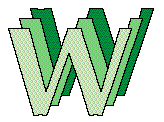 |
Prof. Dunsmore's Table of Interesting Things | 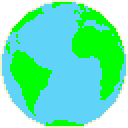 |
| Thank you for Visiting! |  |
Advanced HTML Guide |
<TABLE BORDER=2>
<TR>
<TD ALIGN=CENTER>
<IMG SRC="images/WWWlogo.gif"></TD>
<TD><FONT SIZE=+2>
Prof. Dunsmore's Table of
Interesting Things
</FONT></TD>
<TD ALIGN=CENTER>
<IMG SRC="images/globe.gif"></TD>
</TR>
<TR>
<TD><FONT COLOR="RED">
Thank you for Visiting!</FONT></TD>
<TD ALIGN=CENTER>
<A HREF="doggie.html">
<IMG SRC="images/doggie.jpg"></A></TD>
<TD><A HREF="advhtmlguide.html">
Advanced HTML Guide</A></TD>
</TR>
</TABLE>